
From WP to MD
TL;TR
- Export your Wordpress content as markdown files using a plugin, WP Gatsby Markdown Exporter.
- Use Twenty-Something, a pre-configured Astro theme, to build your site.
- Optionally, add Front Matter CMS to VS Code to manage your site’s content.
Preface
For as long as memory serves, Wordpress has been the defacto content management tool. Now, twenty-something years later, you may not need Wordpress. In fact, your site could be less expensive to run, and more secure without it. The purpose of this tutorial is to migrate your current Wordpress content into markdown files.
Understand, this option isn’t intended for everyone. Should your current Wordpress site rely heavily on Gutenberg’s layouts or some other page builder, it may be best to move on. However, if your site is mainly content-driven, this approach might be worthy of consideration.
Getting Started
A small number of CLI tools and plugins exist to transform Wordpress content to markdown files. However, using WP Gatsby Markdown Exporter by the folks at Tina makes exporting content a breeze. First and foremost, gloss over the plugin’s name, especially, that Gatsby part. Also, ignore the warning for not being compliant with Wordpress 6.4.x. This plugin still works today.
Install and activate the WP Gatsby Markdown Exporter plugin in your Wordpress site like any other.
Find and press the Export to Gatsby link in the sidebar.
On the Export to Gatsby settings screen:
- Make sure the posts and pages post types’ checkboxes have been ticked.
- Find the Export date format field.
The format should be changed to:
Y-m-d- Under Exclude fields, add:
id
footnotes
post_format- Under Change field name, add:
permalink,slug
excerpt,description- Tick the box next to Create post type directories.
- Change any other options that might be specific to your site.
- Press the button, Download Zip File, and save to your device.
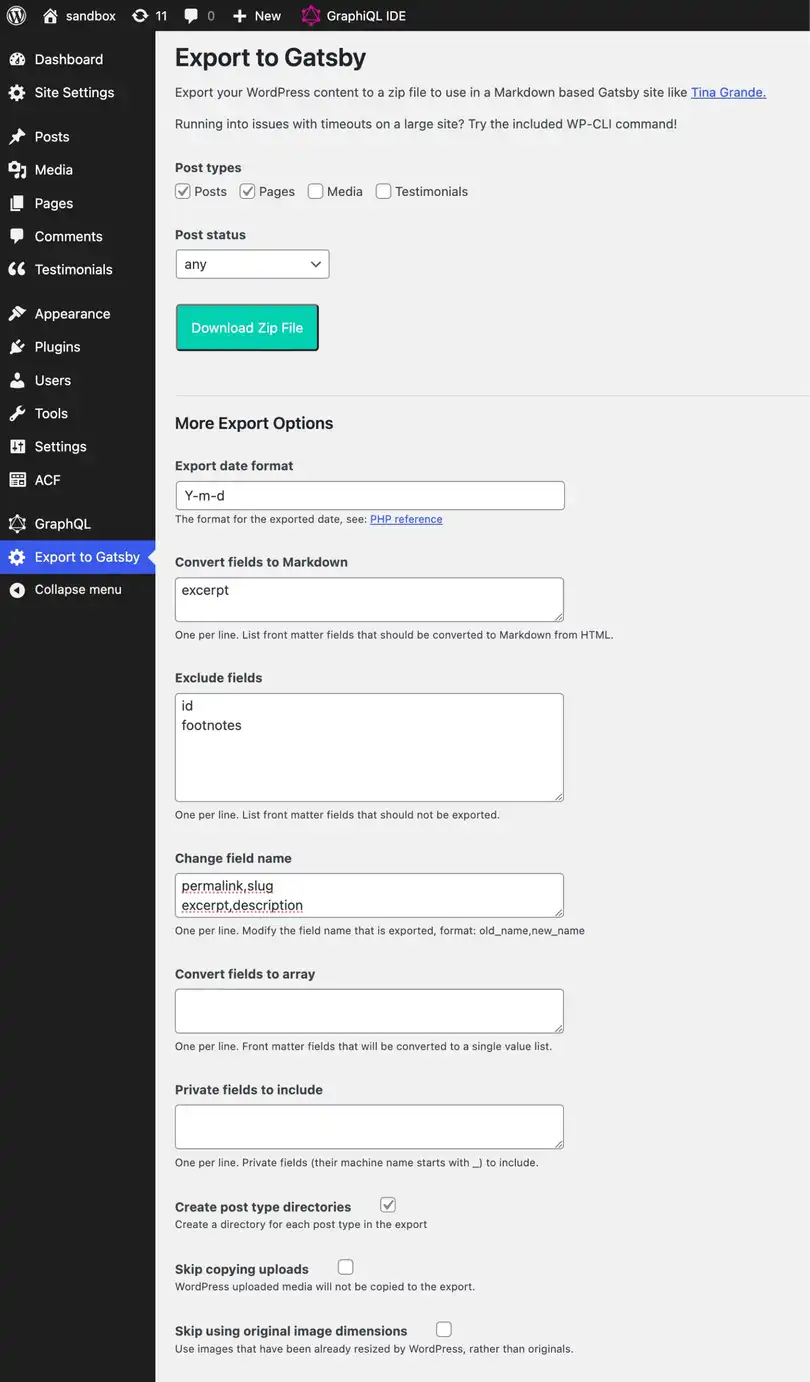
After unzipping the file, the following directories should be present:
postpageuploads
Opening one of the post markdown files in your code editor should appear similar to the following:
---
title: "Hello world!"
date: 2024-01-23
status: publish
author: ervin-howell
type: post
thumbnail: ../../uploads/2024/01/fpo-image.jpg
category:
- news
tag:
- updates
acf_field:
- 'This is a test'
slug: /hello-world
description: "Lorem ipsum dolor sit amet, consectetur adipiscing elit."
---
And Hello to You!
-----------------
Lorem ipsum dolor sit amet, consectetur adipiscing elit, sed do eiusmod tempor incididunt ut labore et dolore magna aliqua. Ut enim ad minim veniam, quis nostrud exercitation ullamco laboris nisi ut aliquip ex ea commodo consequat. Duis aute irure dolor in reprehenderit in voluptate velit esse cillum dolore eu fugiat nulla pariatur.

Excepteur sint occaecat cupidatat non proident, sunt in culpa qui officia deserunt mollit anim id est laborum.Limits and Considerations
Some things are not supported by the plugin.
Image Tags
Any image metadata such alt, title, and caption are not generated along side the thumbnail field.
Advanced Custom Fields
Although, basic fields are exported, I haven’t done enough testing when it comes to more complex fields like nested fields, or any field type integrations ACF released which post-date WP Gatsby Markdown Exporter.
Authors
Although, an author field seems to be added to the each post, anauthor directory isn’t generated. Therefore, each author’s profile will need to be manually created within an author directory.
How each author will be referenced to a post will depend on your library/framework of choice. Astro is my preference as it provides a simple way to add references.
The slug of an author file should match the author field found inside any post markdown file.
Here is an example of an author markdown file:
---
name: Ervin Howell
description: Lorem ipsum dolor sit amet consectetur adipisicing elit
slug: ervin-howell
email: [email protected]
website: https://breaker.biz
type: author
thumbnail: "../../assets/images/author-ervin-howell.jpg"
status: publish
---
Lorem ipsum dolor sit amet consectetur adipisicing elit. Laudantium, velit beatae. Quia delectus hic cupiditate itaque. Doloremque ipsam unde maxime incidunt, animi, ad tempore commodi alias, quibusdam dolorum veniam velit.Add Twenty-Something to Your Life
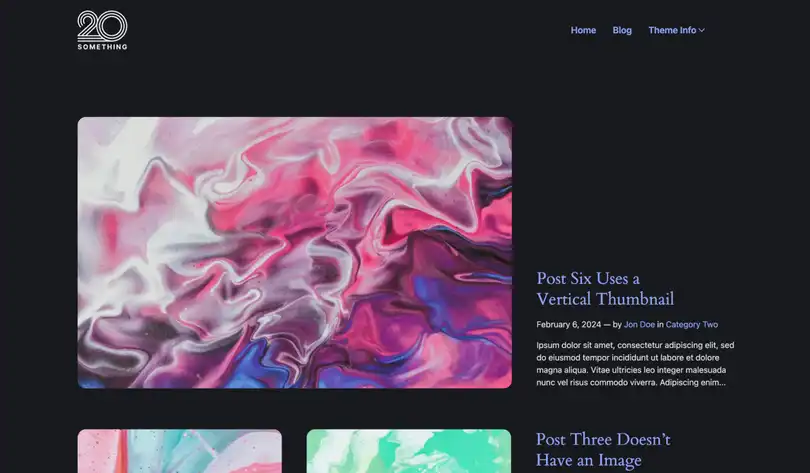
While using the Twenty-Something theme is entirely optional, it provides a good jumping-off point.
Twenty-Something is an Astro-based theme. Content Collections (aka, Post Types) for posts, pages, and authors have already been pre-configured, along side Front Matter CMS.
Download or clone the Twenty-Something theme.
Link for the Twenty-Something repository
An overview of the Twenty-Something theme, focused on the more prominent directories and files:
/
├── src/
│ ├── assets/
│ │ ├── uploads/
│ ├── content/
│ │ ├── page/
│ │ ├── post/
│ │ ├── author/
│ ├── data/
│ │ ├── colophon.json
│ │ ├── config.json
│ │ ├── navigation.json
│ │ ├── tokens.json
├── frontmatter.jsonOpen the Twenty-Something project folder on your device.
Transfer the exported markdown files from earlier to the corresponding post and page directories found within src/content.
Place any media files inside src/assets/uploads.
From your code editor, open the Twenty-Something project. If using VS Code, optionally install the Front Matter extension.
Install the theme’s Node dependencies using npm i (or favorite compiler).
Use your editor’s global find/replace feature.
Using Visual Studio Code?
Open Replace in Files with the following shortcut:
Shift+Command+H (MacOS)
Shift+Control+H (Windows)
Search: ../../uploads
Replace: ../../assets/uploads
The slug field will also need a tweak. Essentially, the values need changing from absolute to relative paths. Once again, utilize Replace in Files.
Search: slug: /
Replace: slug:
Note
Be sure to include a space after the colon in slug.
Next, turn your attention to the files stored inside the data directory. Modify them to your liking:
colophon.jsonconfig.jsonnavigation.jsontokens.json
Quick Glance at Configuration
Allergic to JSON? Since the Twenty-Something theme includes support for the Front Matter CMS, each of these files can be edited within Front Matter under its data tab.
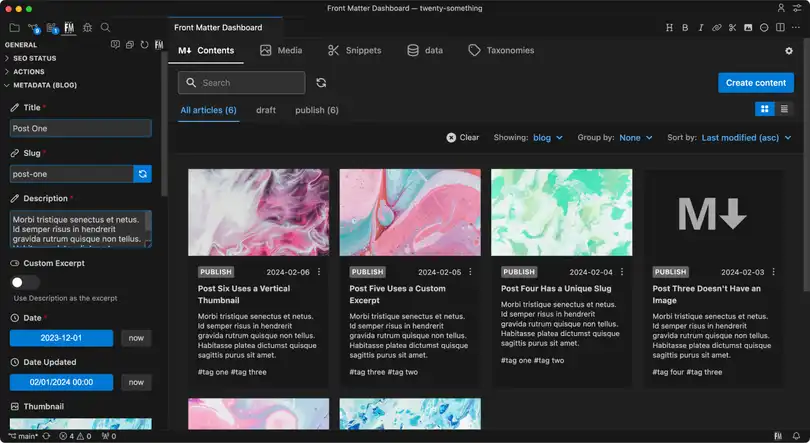
Next Steps
“Build, deploy, enjoy!”
Honestly, there could be plenty more of everything.
I dared to write a more elaborate guide from start to finish, but wasn’t certain on the audience. If I was targeting casual Wordpress users, the setup would be more than Wordpress’ infamous 5-minute install. Therefore, I have no arguments against Wordpress other than my own bias and personal 20+ years experience with it. Based on your project’s requirements; use the right tool for the job. In any case, I’ve given pause on writing an explicit guide because the process would take much longer compared to that.
In addition, I had started writing Astro components for Twenty-Something with the intent of using them for mdx files because md is a bit limited beyond long-form written content. Wordpress shortcodes are essentially components with different braces, right? Therefore, the concept wouldn’t seem too far-fetched for Wordpress authors to grasp. Assigning these “shortcodes” as Front Matter snippets while adding in VS Code’s live preview would provide the author with instant visual feedback.
For now though, that idea sits on the simmer.
More About the Theme
Design
Not much original thought went into the visual design itself as it was heavily based on some variation of Wordpress’ Twenty Twenty-Four theme. Per visual comparison: the original archive page versus Twenty-Something’s archive page.
Purposely, the design is not one-to-one for many reasons.
Style Tokens
Open Props has been utilized for its thoughtful design tokens.
Its beta 2 version introduces a concept of color palettes. To use a palette, set the palette-hue token to one of Open Props’ hue props, or any string value. Then set any color token value using the --color-{1-16} notation.
Otherwise, the older HEX color values are also supported using the --{hueName}-{0-12} notation.
Meanwhile, a few alias tokens were “invented” to help with consistency.
Web Framework
Astro has been chosen to power this theme because “Astro powers the world’s fastest websites, client-side web apps, dynamic API endpoints, and everything in-between.”
Reactivity
AlpineJS was chosen to handle all most client-side interactions.
Content Management
Front Matter CMS can be added for managing content within VS Code. Configuration has been set up to incorporate pages and posts collections, along with site settings.
Acknowledgements
Many community-driven themes made this theme possible. To name a few: Astros, Astroplate, Astroship, Astrowind, Dante